Transferring Data to and from an Instance¶
An Atmosphere instance only contains data that were included in the original image that was used to make that instance. You can transfer data to/from the CyVerse Data Store, an Atmosphere Volume, a sever, or your local machine. In this guide, we will only cover data transfer using iCommands. iCommands is installed on every Atmosphere instance.
Related Links
Transferring Data to/from an Instance using iCommands¶
You can execute to the instance’s icommand if you are connected via SSH/PuTTY or if you are connected to the desktop via VNC, open the instance’s terminal application.
At the instance’s terminal, start the iCommands configuration using the ‘iinit’ command and enter configure.
Important
This configuration is a one-time step on your first use with this instance.
$ iinit # As prompted, enter the following values: # Host: data.cyverse.org # Port: 1247 # User: your_cyverse_username # Zone: iplant # Password: your_cyverse_passwordIf you make a mistake in your configuration you can edit ~/.irods/irods_environment.json on your instance.
Test your configuration by listing your Data Store contents with the “ils” command.
$ ilsTip
If you made a mistake during the configuration, you can edit your icommands configuration file.
To download a file from the Data Store to your instance, use “iget”
$iget data_store_fileTo upload file from your instance to the Data Store use “iput”
$iget file_on_instance location_on_data_store
Tip
iCommands has a variety of options, to see progress of transfers, operate recursively, and more. See additional iCommands documentation on the CyVerse wiki.
Fix or improve this documentation
- Search for an answer: CyVerse Learning Center
- Ask us for help:
click
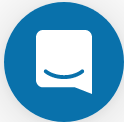 on the lower right-hand side of the page
on the lower right-hand side of the page - Report an issue or submit a change: |Github Repo Link|
- Send feedback: Tutorials@CyVerse.org
