Logging in to Atmosphere¶
Atmosphere presents a variety of features, starting with the Atmosphere Dashboard you will see at login. While it may be slightly overwhelming, we will focus on the features a first-time user would likely interact with. Return to the Learning Center and Atmosphere Manual to learn more about the advanced features not covered here.
Some things to remember about the platform
- You must have access to Atmosphere to launch an instance. If you are not sure you have access, go back to the instructions at the beginning of this guide
- Atmosphere works on a very transparent allocation model. Every user has a defined amount of resources (CPUs, disk space, etc.) and time they can use these resources. We are always happy to work with users to increase these allocations, but ultimately there are limits. You can be a good community member by only using resources when you need them, and not leaving instances aimlessly running (the proverbial ‘leaving the lights on’).
Logging on and viewing your resources¶
Login to Atmosphere at https://atmo.cyverse.org/ and click the ‘Login’ link on the upper right-hand side of the screen. Enter your CyVerse credential and sign in.
Upon login, you will be directed to the Atmosphere Dashboard. Much more about all the dashboard features is available in the Atmosphere Manual , but you can see the number of instances you have running, and percent of your allocation used. You can also see an history of instances launched.
Tip
Your allocation (a measure of how many instances you have running, their size, and the amount of time they have been active) automatically refreshes monthly. If you run out of allocation, you can click the
‘NEED MORE?’ button to request an increase. When you exceed your allocation, your instances are suspended. You will not lose saved data, but running processes will be stopped. See the Atmosphere section in the CyVerse service-level agreement for details and definitions related to our allocation policies.
Fix or improve this documentation
- Search for an answer: CyVerse Learning Center
- Ask us for help:
click
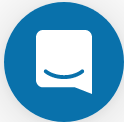 on the lower right-hand side of the page
on the lower right-hand side of the page - Report an issue or submit a change: |Github Repo Link|
- Send feedback: Tutorials@CyVerse.org
