Atmosphere Guide¶
Goal¶
Atmosphere is one of the most versatile components of the CyVerse CI. Anything that you would normally be able to do with your local laptop/desktop, you can do on a virtual machine in the Atmosphere cloud. This guide will cover the basics you need to get started using Atmosphere. For the full documentation, see the Atmosphere Manual on the CyVerse wiki.
Guide Maintainer(s)¶
Who to contact if this guide needs fixing. You can also email learning@CyVerse.org
| Maintainer | Institution | Contact |
|---|---|---|
| Tyson Lee Swetnam | CyVerse / UA | tswetnam@cyverse.org |
Prerequisites¶
Downloads, access, and services¶
In order to complete this tutorial you will need access to the following services/software
| Prerequisite | Preparation/Notes | Link/Download |
|---|---|---|
| CyVerse account | You will need a CyVerse account to complete this exercise | Register |
| Atmosphere Access | Atmosphere access is by request only | Check or request access: CyVerse User Portal |
| iCommands (Optional) | While you don’t have to have iCommands installed, the transferring data section of this guide assumes familiarity with iCommands. You may wish to complete the iCommands tutorial, and you may wish to install iCommands on a local machine if you want to transfer data from that machine to an Atmosphere instance | -iCommands Guide -iCommands Download links |
| Terminal or SSH client (Optional) | You can connect via Webshell to an Atmosphere instance from a web browser. Alternatively, you can connect via SSH from a Mac or Linux computer. If you are using Windows, we suggest a SSH client. | Windows compatible SSH client (Optional) PuTTY |
| VNC Viewing Client (Optional) | You can connect to a desktop-enabled Atmosphere instance from a web browser. Alternatively you can connect via a VNC viewing client such as Real VNC viewer. | Download Real VNC Viewer for your OS |
Important
To request access to Atmosphere, login to the CyVerse User Portal. In the Services Menu under ‘MY SERVICES’ you should see Atmosphere listed as an option you can launch. If not, look uner the Available menu, and click the ‘REQUEST ACCESS’ link. You will receive an email requesting additional information. To qualify for an Atmosphere account, your CyVerse account must be associated with an institutional email address (e.g. .edu/.org/.gov).
Fix or improve this documentation
- Search for an answer: CyVerse Learning Center
- Ask us for help:
click
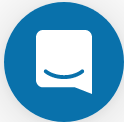 on the lower right-hand side of the page
on the lower right-hand side of the page - Report an issue or submit a change: |Github Repo Link|
- Send feedback: Tutorials@CyVerse.org
